

After an exciting and nail-biting final, France has been crowned champions of the world.
Thank you to everyone who got on board with Mouser throughout the tournament. We had some very exciting entries. However, there can only be one winner. Which takes us to the more important announcement, the winners of our #BuildAScoreboard competition:
Congratulations!
Until the next World Cup in 2022!
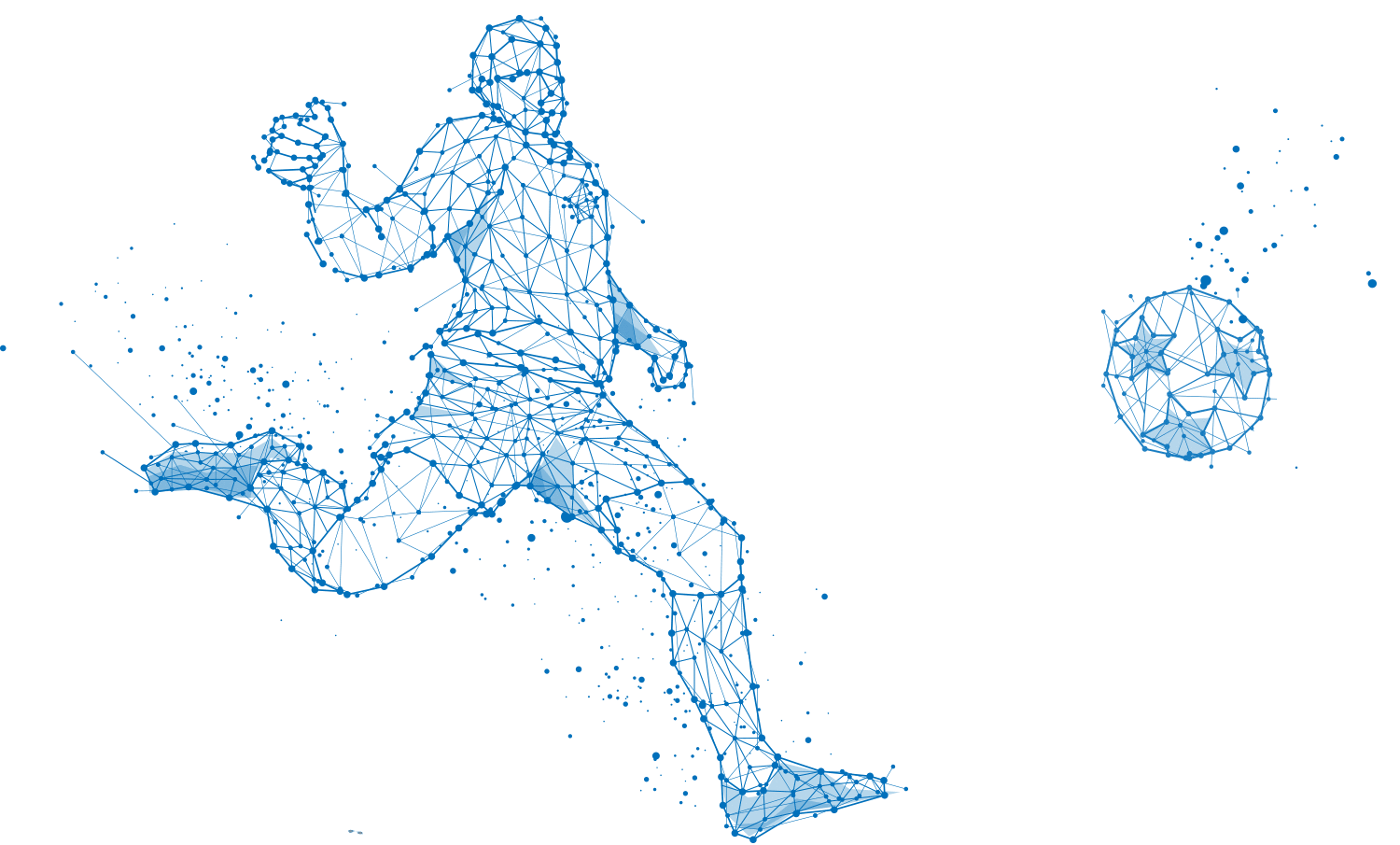
Scoreboards showing the correct final teams will have a chance to win:
FlashForge Finder 3D Printer – an easy-to-use, fully assembled 3D printer, plus 1 kg of black PLA-fillament, so you can start printing right away.
Mouser Ice Bucket, so you can have the coolest drinks at your next BBQ.
All Winners will receive a Mouser T-Shirt. We will notify the winners after the final game on July 15, 2018, latest by July 28, 2018. Be sure to play to your advantage.